Today, we’re gonna make a key for Mercedes Benz with Autel IM608 and XP400 pro.
We need to prepare the following for Mercedes Benz:
EIS module
AUTEL IM608 (with MaxiFlash JVCI J2534 ECU Reprogrammer)
XP400 Pro
DB15 Cable
APB125 IR
DC 12V charger cable
Cable APC101
New blank key
There are diagrams guidance, what we need to do:
As you guys can see it : tell those that are two five cable needs to be up here. Our ground is to be in the bottom, second bottom and then a power to the third. And CAN-H6-, CAN-L-14.
If you guys go ahead and grab the adapters, there’s different sizes, of cable just make sure you have the right color.
I’m gonna go ahead and plug DB15 Cable with EIS module. you guys can see we have our connectors plugged in.
For a green there’s only one.
The ones that are bigger and they’re going to give you a hard time trying to plug in would be the power and the ground which are going to be a little bit bigger.
What I’m talking about when you guys start plugging in the red and the black they’re a little too big, the fittings doesn’t matter which red when you use okay, it’s all the same ones all these red wires are the same wire.
Okay, and all the black ones are the same wire.
We have our G-Box2 connected to MaxiFlash which is connected to Autel IM608.
I also have XP400 Pro connected as well to Autel IM608 with the APB125 infrared adapter.
Operate Autel IM608
Path: IMMO -> Accept ( Disclaimer) -> Mercedes -Benz -> Smart Selection -> All keys lost (Fast) -> On bench (G-box fast) -> W211 -> Double check the Wiring diagram and click on “OK” – Choose “Read EIS data” and begin -> Insert the blank key into the IR keyhole on the XP400 Pro programmer and click on “OK” -> Click on “No” if you have no key password- > Get password
Get Password.
So, on Autel IM608 menu “Get password”, let’ select “Begin” after connecting the device, OBD cable and OBD connector.
Next is to follow the on-screen instruction to do.
So we have successfully pulled out the password, you guys, it wasn’t no longer than maybe like fifteen minutes I want to say so that’s pretty good.
So let’s go ahead and press OK, password calculation completed. Press OK to return to the ALL Key Lost Data collection process and go to the next step.
Generate key File.
Next is to generate the key file.
My friend really recommends VVDI MB Tool which is really great, last time he did this, it took him about 21 minutes, maybe like around 24 minutes, but Autel IM608 actually took less in that time so that’s really good.
Write BE key file
Please insert the blank key into the IR keyhole on the programmer and press OK.
So it’s detecting the key.
Writing key file
All Keys Lost
All keys lost completed. After pressing OK, check if the new key can be used normally according to instructions.
Insert the new key into the EIS. if the red indicator lamp on the key lights up and goes off the key learning is successful, if the red indicator lamp stays lit, try inserting and removing the key for several times. If still not working, the key addition failed.
So you guys can see the light is on.
If the red indicator lamp stays lit, try inserting and removing the key for several times,
Until you see the light turn down, which is good because this one is telling us again so let’s go ahead and stick it in there one more time.
Test ING Key and retrieving Password.
We’re gonna double check our key, make sure that work correctly
There’s another way that we can achieve the password without having to calculate the password from the EIS
Click on “Read BE key password”,so we have our new key inserted in XP400 Pro.
Communicating with the key, and you can see XP400 Pro is flashing.
We have the password right here, okay so we successfully program keys, you can see there are 8 key number and use times 12, remain times 196595.
The password to calculate the password for the original key is no possible.
Enjoy!
http://blog.obdii365.com/2021/05/08/autel-im608-mercedes-w211-all-keys-lost-on-bench/









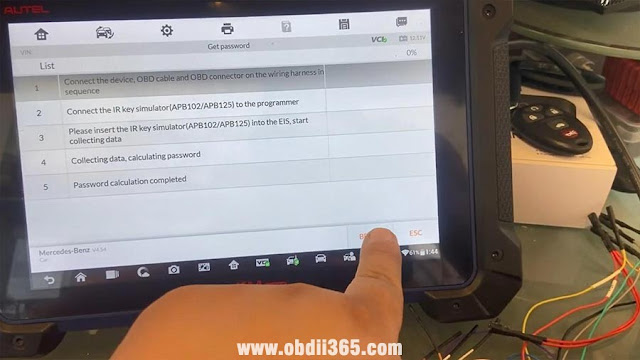
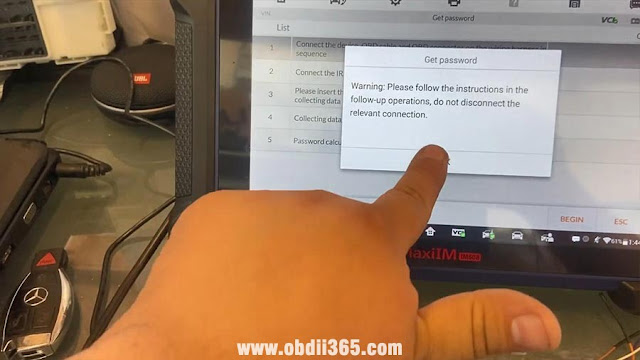
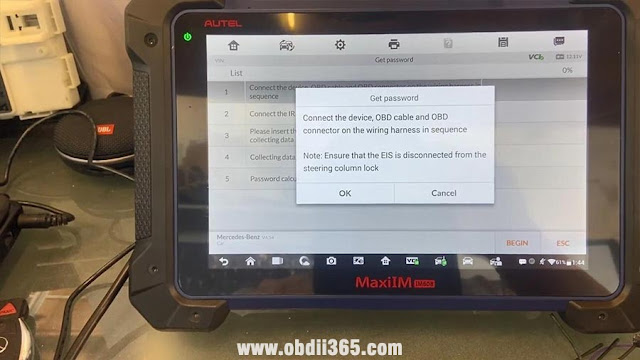
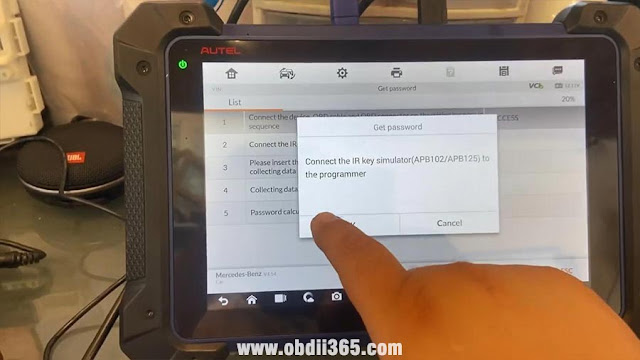
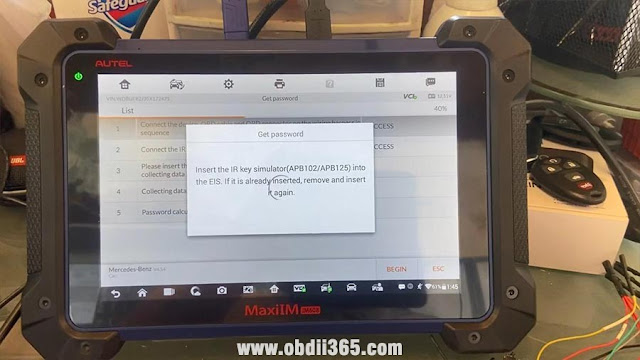
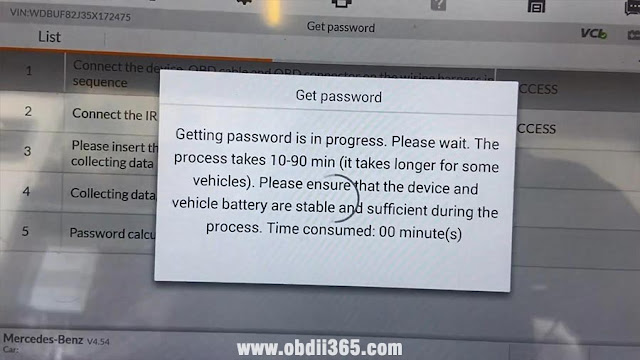

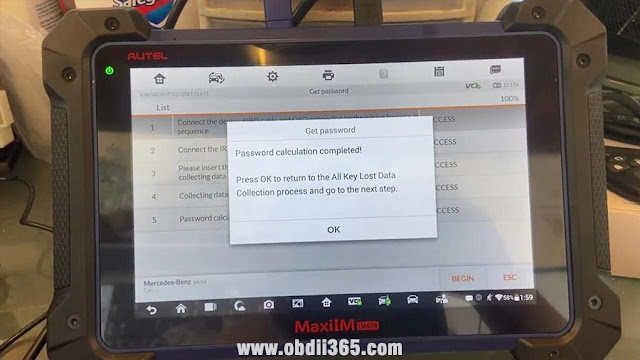
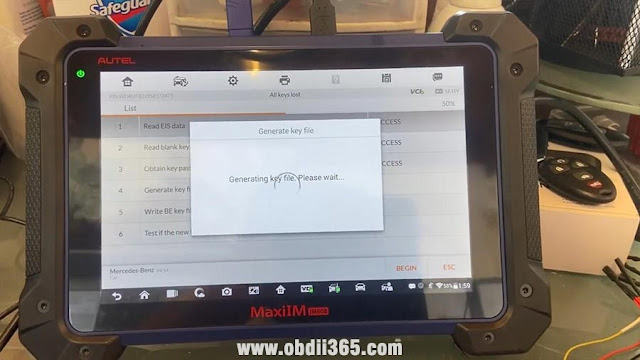
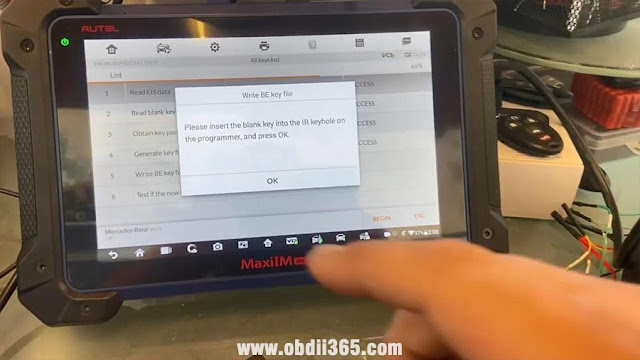

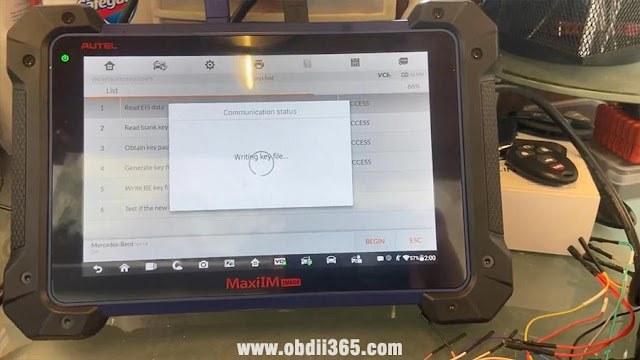
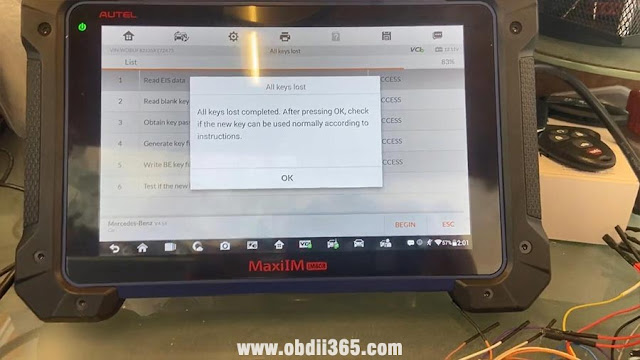

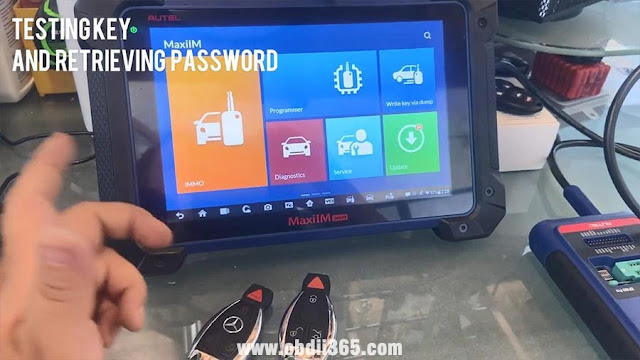
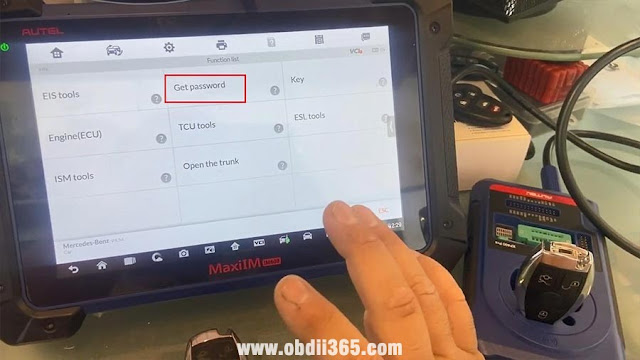
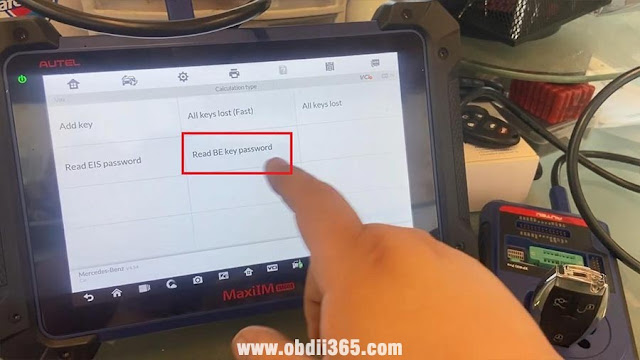
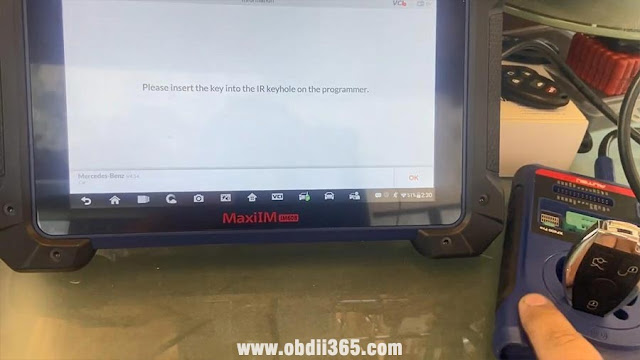
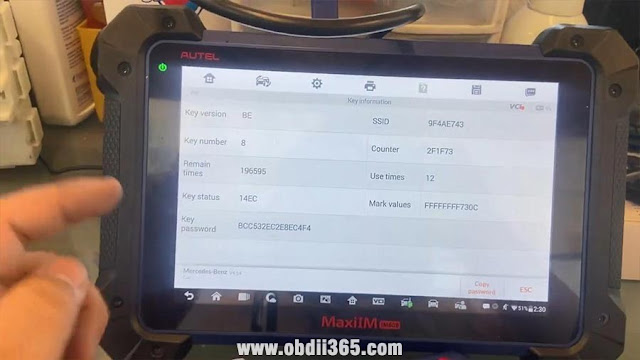
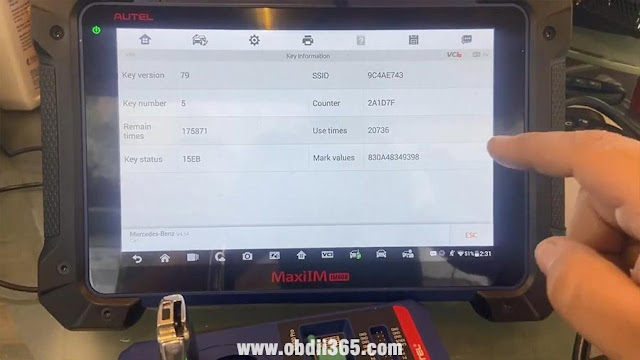
No comments:
Post a Comment