How to solve Autel MaxiIM IM508/IM608/IM608Pro and other Autel tablets LACK OF STORAGE – CANNOT UPDATE problem.
Firstly – These tools are NOT NORMAL ANDROID devices! And you CANNOT use any external storage as additional storage.
Autel has made their own “work around” for this allow SOME car brands to be installed onto a Micro SD Card.
YOU DO NOT NEED ANYTHING BIGGER THAN A 32GB SD CARD AS THE TOOL WILL NOT USE IT FOR ANYTHING BUT THE BRANDS DECIDED BY AUTEL.
Secondly – This process will only work if your tool is IN LICENCE. If you attempt this out of licence you will end up with a tool with NO SOFTWARE on it.
Step 1:
Install a 32Gb Micro SD Card into the tool.
Autel recommends SanDisk but any quality Class 10 card will work (prefer Kingston).
Step 2:
In the Android Settings find “Back up and Reset” Choose “Erase Everything”
*****AGAIN IF YOUR NOT IN LICENCE YIU WILL LOOSE EVERYTHING*****
The tool will Wipe everything out (accounts, Wifi settings, and Scan data).
Step 3:
The tool will restart. Reconnect it to your Wifi, Open the MaxiIM app, go to Updates. install any system Updates (System, OS, LinComm, etc).
Step 4:
INDIVIDUALLY Updates these brands:
BMW, BENZ, VW.
After each brand is updated, back out of updates, go to Data Manager, then Vehicle Manager. If the tool hasn’t already installed them onto the SD Card then move them across.
Step 5:
Once the above updates are done you can then Bull Update the rest.
After they are all updated go back to Vehicle Manager and move across any other car brands that the tool lets you.
This should fix the issue.

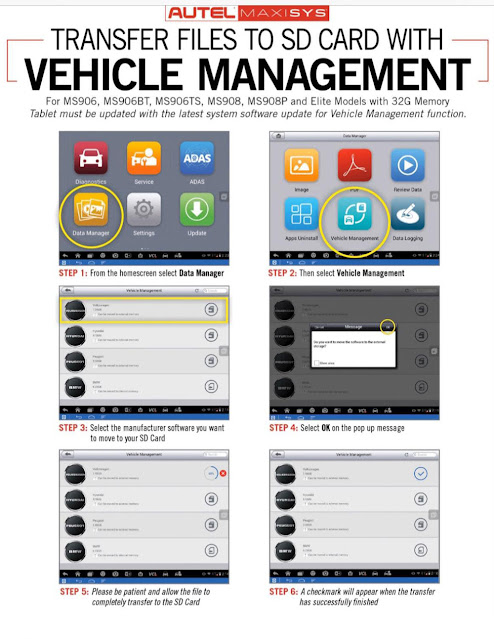
No comments:
Post a Comment