Question before starting:
Autel XP400 software where or how can I download it?
Solution:
I. Download XP400 ATProgrammer Software
Go to the Autel product website http://pro.autel.com and log in on the current user login screen with the registered Autel ID
Select [PC Suite].
Select [PC Programmer].
Select [Download].
After the download is successfully completed, open the installation package and follow the prompts to install the ATProgrammer software.
Accept license agreement
Select the destination folder location for installation
Follow the prompts to install the device driver installation wizard.
The device driver installation is completed.
The ATProgrammer software installation is completed.
The Autel XP400 software is successfully started and the programmer is successfully connected.
After installation of the ATProgrammer, if a new version of the ATProgrammer software is available, you can click the upgrade icon in the lower left corner to upgrade
The tips that the current version is up to date will be displayed if the version is the latest. Upgrade will be prompted if a new version is available.
II. Update Autel XP400 Software & Firmware
The software and XP400 firmware can be upgraded automatically via ATProgrammer software.
The specific steps are as follows:
Select the upgrade icon in the lower left corner.
Select the upgrade icon in the lower left corner.
The software will automatically detect the latest version and click [Update] to upgrade.
The upgrade process may be slow. Please be patient and do not close the software!
Update package download is completed. Click [OK] and follow the prompts to install the software.
The ATProgrammer has been installed on your computer. Connect XP400 with your computer via USB and open the ATProgrammer.
Firmware detected must be upgraded. Click [OK] to upgrade. (Note: please do not power off during firmware upgrade!)
The tips that the current software version is up to date will be displayed after the firmware upgrade! The upgrade is over
III. Autel XP400 Software Function Introduction
- MCU / EEPROM Chip Read / Write
- ECU Read / Write
- MC9S12 Encrypted Chip Read / Write
- Key Reading / Writing
- Mercedes Infrared Key Reading / Writing
- Finding the Control Frequency
- IC Card Reading / Writing
Interface of ATProgrammer Software
Read chip
Write chip
Diagram:
select the chip models to view the corresponding diagrams.
1) EEPROM diagram
1) EEPROM diagram
2) MCU diagram (The [Programmer IO0-IO7 Pin Diagram] can be clicked to view.)
3) IMMO diagram (The Immobilizer diagram can be enlarged or rotated by double-click.)
Find chip
manually enter the chip model to automatically find the chip type, manufacturer and name.
Detection key
if the key type is unknown, you can select the Automatic Detection for key types. Other types of key functions need to be manually selected.
Generate key
select the chip type that supports generation, and manually enter the required bytes for generation.
Unlock chip
: Select the chip type that supports unlocking.
Other Functions
Language settings
About
Help
IV. Autel XP400 All-in-one Programmer FAQs
Q: Where to download Autel XP400 software?
A: See Part 1 above.
Q: Does xp400 also do the common readings that UPA does?
A: Yes.
Q: With those readings you would generate the keys, wouldn’t you?
A: Yes, you can generate key with dump data read by xp400.
Q: Does it consume token? how many tokens?
A: No, no consume token.
Q: XP400 is it compatible with MaxiSys Pro? I bought an MaxiSys Pro, but now i need to buy a MaxiIM IM608, my question is, should i need all the MaxiIM IM608 bundle or only the XP400 key programmer and this will compatible with the maxisys pro?
A: The MaxiSys Pro does not have the immobilizer software that even mentions using the XP400 key programmer let alone the step by step instructions for using it.
XP400 is not compatible with MaxiSys platforms at this time.
You would think that you would at least be able to purchase a cost effective add on IM508 software App for MaxiSys with the XP400 programmer to bolster the immobilizer capability of the tools.
XP400 is not compatible with MaxiSys platforms at this time.
You would think that you would at least be able to purchase a cost effective add on IM508 software App for MaxiSys with the XP400 programmer to bolster the immobilizer capability of the tools.
Q: Is the Im508 can do Mercedes key ?obd? I got G-box2 and XP400?
W204 and W212 I tried to a key when all keys lost and couldn’t get password, connect to ELV and fuse 47. I used G-box and XP400
Is the IM508 can do those cars? or IM508 CAN NOT do Mercedes keys?
A: Yes. IM508 and XP400 can do the W212. Search youtube video guide.
W204 and W212 I tried to a key when all keys lost and couldn’t get password, connect to ELV and fuse 47. I used G-box and XP400
Is the IM508 can do those cars? or IM508 CAN NOT do Mercedes keys?
A: Yes. IM508 and XP400 can do the W212. Search youtube video guide.
Q: If the MS908S is able to program with J2534 And xp400?
A:
The XP400 is a key programmer or PIN extractor tool used in conjunction with the IM608/IM508. The IM608 will tell you when you need to use the XP400 and should give instructions steps for doing things. A MS908S software is different and lacks key programming and PIN pulling capability of IM608 and will lack instruction for XP400 , and unfortunately isn’t going to become an IM608 simply by plugging XP400 into your MS908S.
The XP400 is a key programmer or PIN extractor tool used in conjunction with the IM608/IM508. The IM608 will tell you when you need to use the XP400 and should give instructions steps for doing things. A MS908S software is different and lacks key programming and PIN pulling capability of IM608 and will lack instruction for XP400 , and unfortunately isn’t going to become an IM608 simply by plugging XP400 into your MS908S.
Q: Is it possible to use XP400 with MK908P?
A: No.
A: No.
Q: What’s the difference between IM608 with XP400 and IM508 with XP400?
A: Check table comparison below:
Q: How to connect XP400 with IM608? Do you have connection diagram?
A: Connect xp400 with APA adapters and the other end to IM608 host. Check image below:
Q: I have im608 and xp400. xp400 won’t read key info or frequency of 6 keys from different manufacturers. Ford, Mercedes, VW, BMW. Haven’t been able to test beyond that. Any idea?
A:
1. XP400 software too old. Run a update: current latest version V2.51. see Part 2.
2. Change another USB port to connect to IM608 (IM608 host has 2 USB ports)
3. Correct XP400 with IM608 correctly. DON’T connect XP400 with vehicle directly otherwise will cause damage.
4. If all have been checked without issue, send XP400 S/N back to repair/replace.
Keep updating…













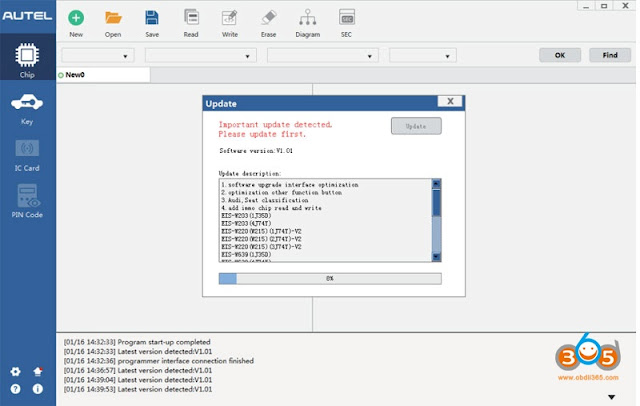



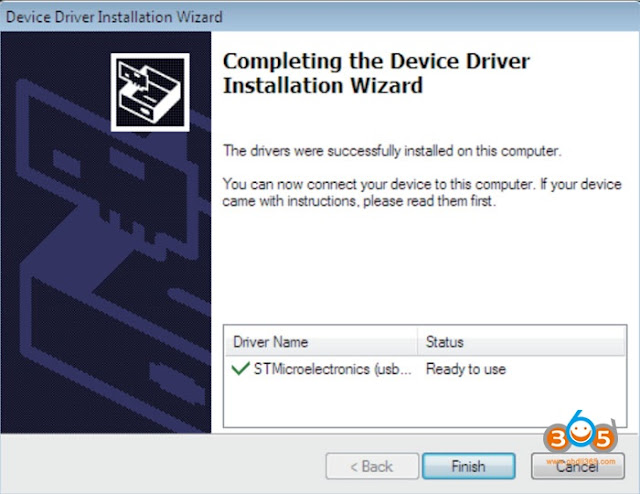






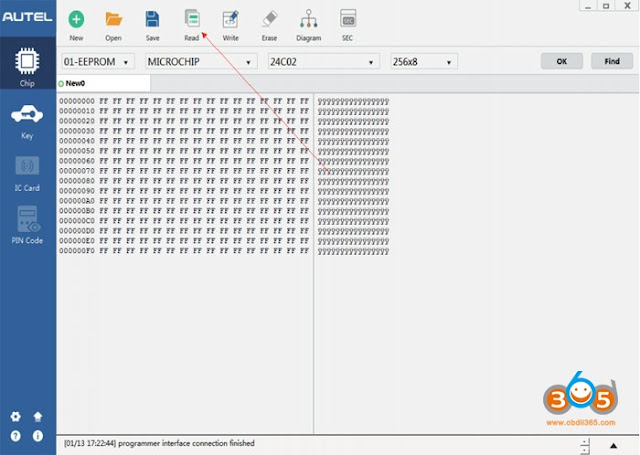

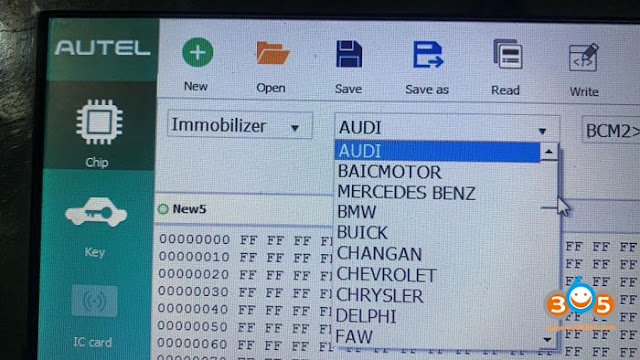





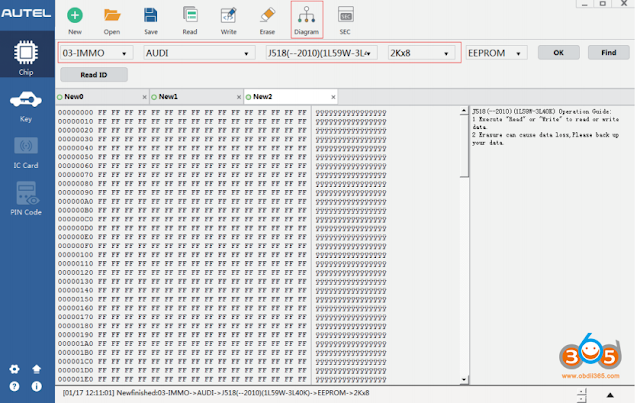










No comments:
Post a Comment