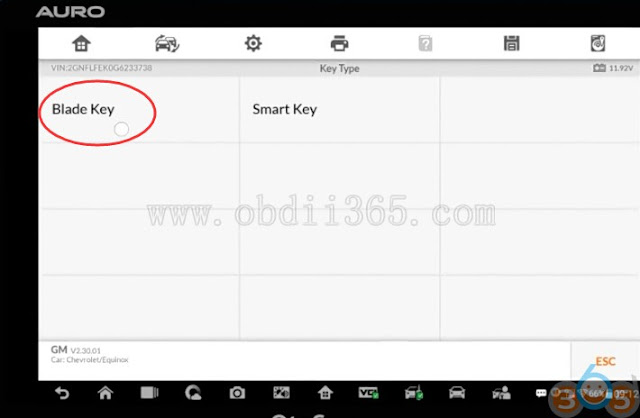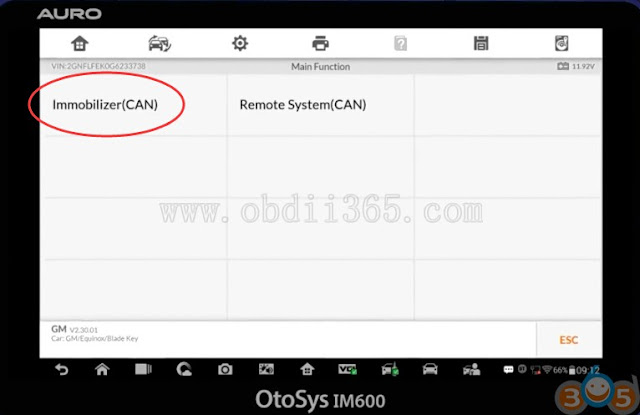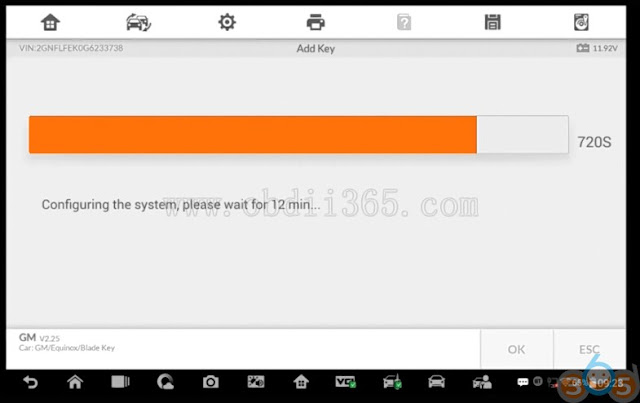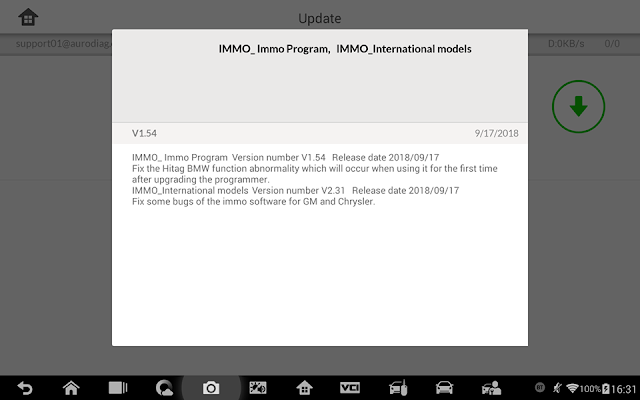Easy steps goes below:
Select Immo function->Auto Detect->Manual selection-> Chevrolet->Equinox->2010-2013->Blade key->Immobilizer (CAN)->Add key
Close all doors and turn on ignition
OtoSys IM100 will require enter 4-digit security pin code to access and confirm
Configuring the system, wait for 12 minutes
Turn ignition off and remove the key
Open and close the driver door and make sure all on-board appliances are off
Insert key to be learned and turn on ignition
Turn ignition off and remove the key
Open and close the driver door and make sure all on-board appliances are off
Configuring the system, wait for 45s
Turn on ignition
Turn ignition off. Then turn it on 5s later.
Key Learning completed.
Current number of learned keys: 2
If you are interested in AURO OtoSys IM600 , please contact us:)
Whatsapp : +86 18259252285
Skype: obdii365.com
E-Mail:sales@obdii365.com